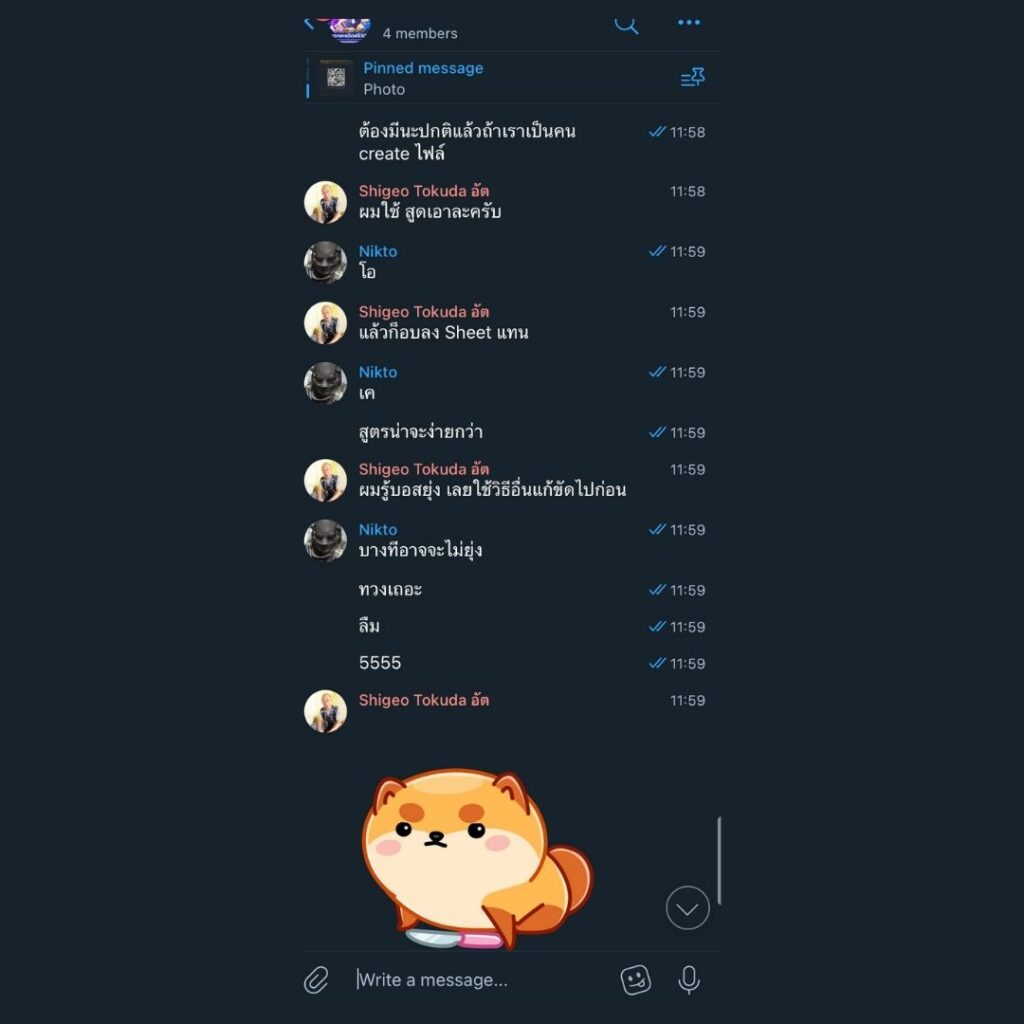Introduction
Have you ever opened a Telegram chat and found that all the text, including your own messages and those from others, is aligned to the left side? While this issue may seem minor, it can be quite frustrating and can negatively impact the user experience. This article provides a step-by-step guide on how to resolve this problem.
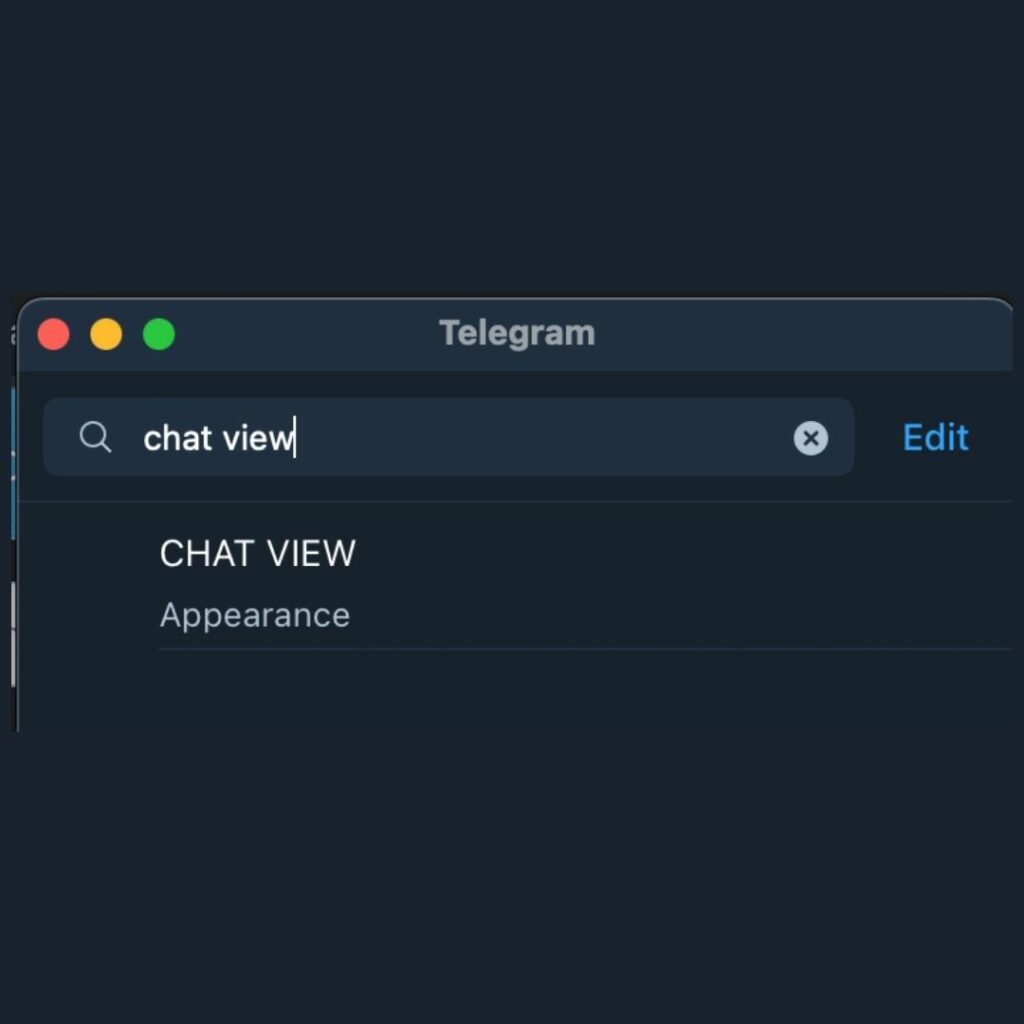
Identifying the Issue
The issue manifests as all text messages in a Telegram chat appearing on the left side of the screen, rather than their respective positions (yours on the right and the other person’s on the left). This can make the chat hard to follow and disrupt the normal flow of conversation.
Common Reasons for the Issue
There are several reasons why this issue may occur, including:
- Software Bugs: Sometimes, glitches in the Telegram app can cause display issues.
- Theme or Customization Problems: Using a custom theme could lead to text alignment problems.
- Screen Resolution or Size Issues: Incorrect screen settings could also be a culprit.
Solutions
Solution 1: Update the Telegram App
One of the simplest ways to fix the issue is to update the Telegram app to the latest version.
For Android:
- Open Google Play Store.
- Search for “Telegram” and tap on it.
- If an update is available, tap “Update.”
For iOS:
- Open App Store.
- Go to the “Updates” tab.
- Find Telegram and tap “Update” if available.
For Windows/Mac:
- Open Telegram Desktop.
- Go to “Settings” > “Advanced” > “Check for updates.”
Solution 2: Reset to Default Theme
A custom theme might be the cause of the issue. To reset:
- Open Telegram.
- Go to “Settings” > “Chat settings.”
- Tap “Reset to default.”
Solution 3: Check Screen Settings
Incorrect screen settings can affect text alignment in Telegram chats.
- Go to your device’s “Settings.”
- Navigate to “Display & Sound” or similar.
- Check and adjust the screen resolution and size.
Solution 4: Reinstall the App
As a last resort, you can try reinstalling the Telegram app.
- Uninstall Telegram.
- Download and install it again from the appropriate app store.
- Log in and check if the issue is resolved.
Solution 5: Enable Bubble Mode
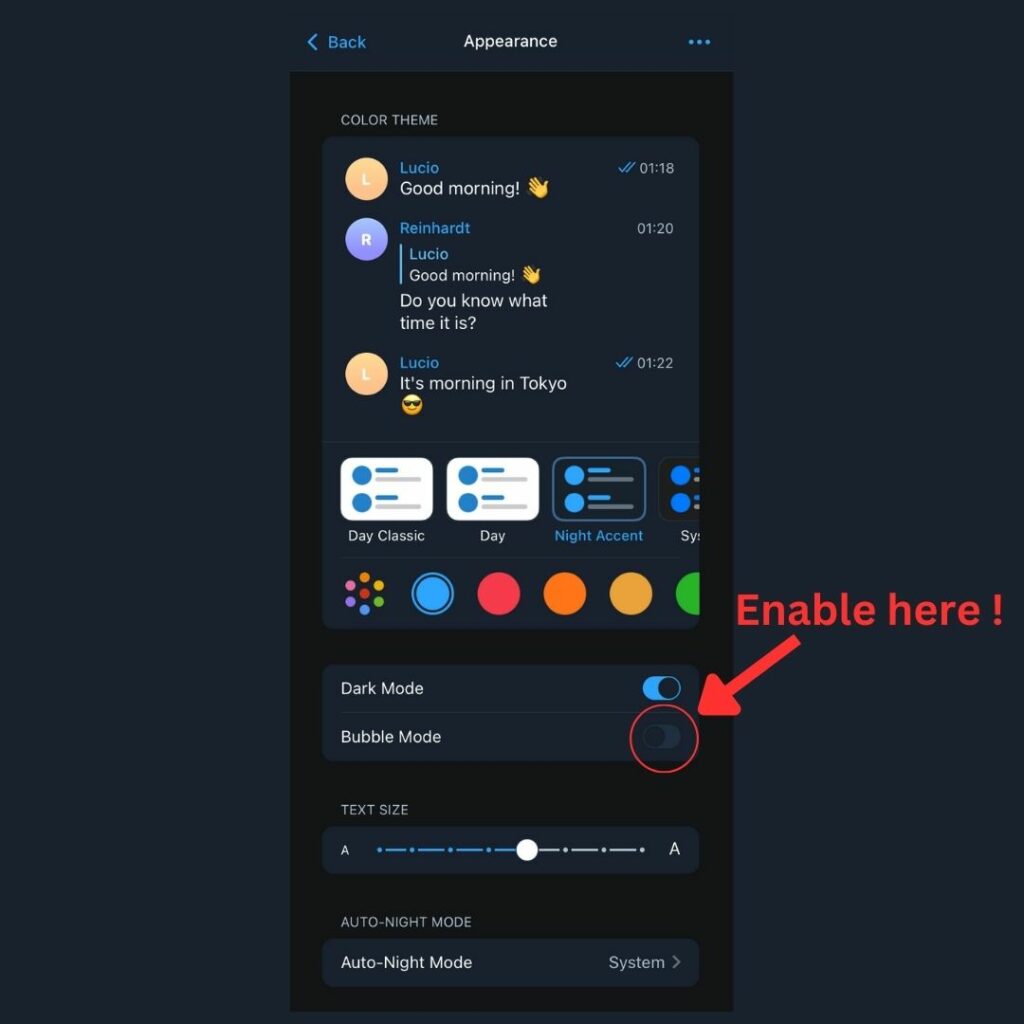
If you prefer a more traditional chat view, enabling “Bubble Mode” can help.
- Open Telegram.
- Go to “Settings.”
- Search for “Chat view” and find the “Bubble Mode” option.
- Enable “Bubble Mode.”
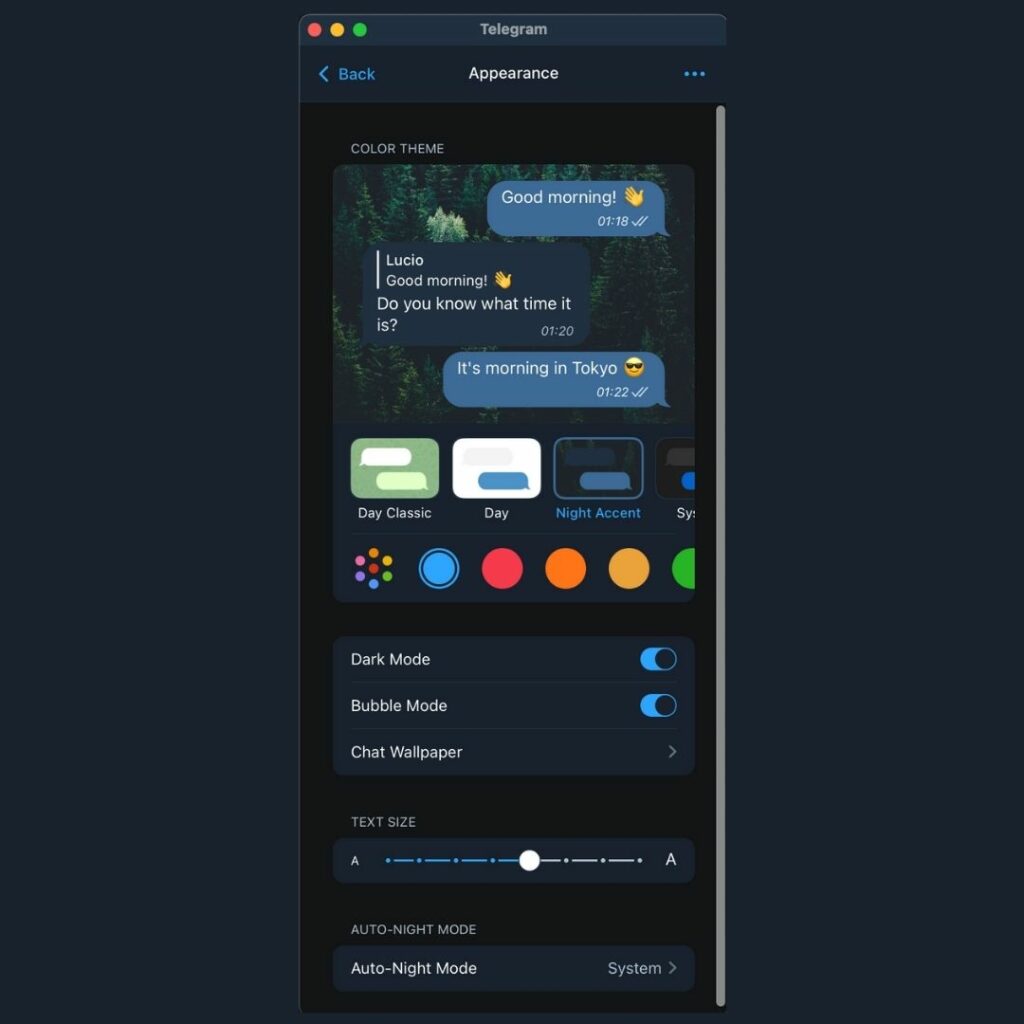
In this mode, the chat will show messages from the person you’re talking to on the left side, and your messages will appear on the right side, as is customary in most messaging apps.
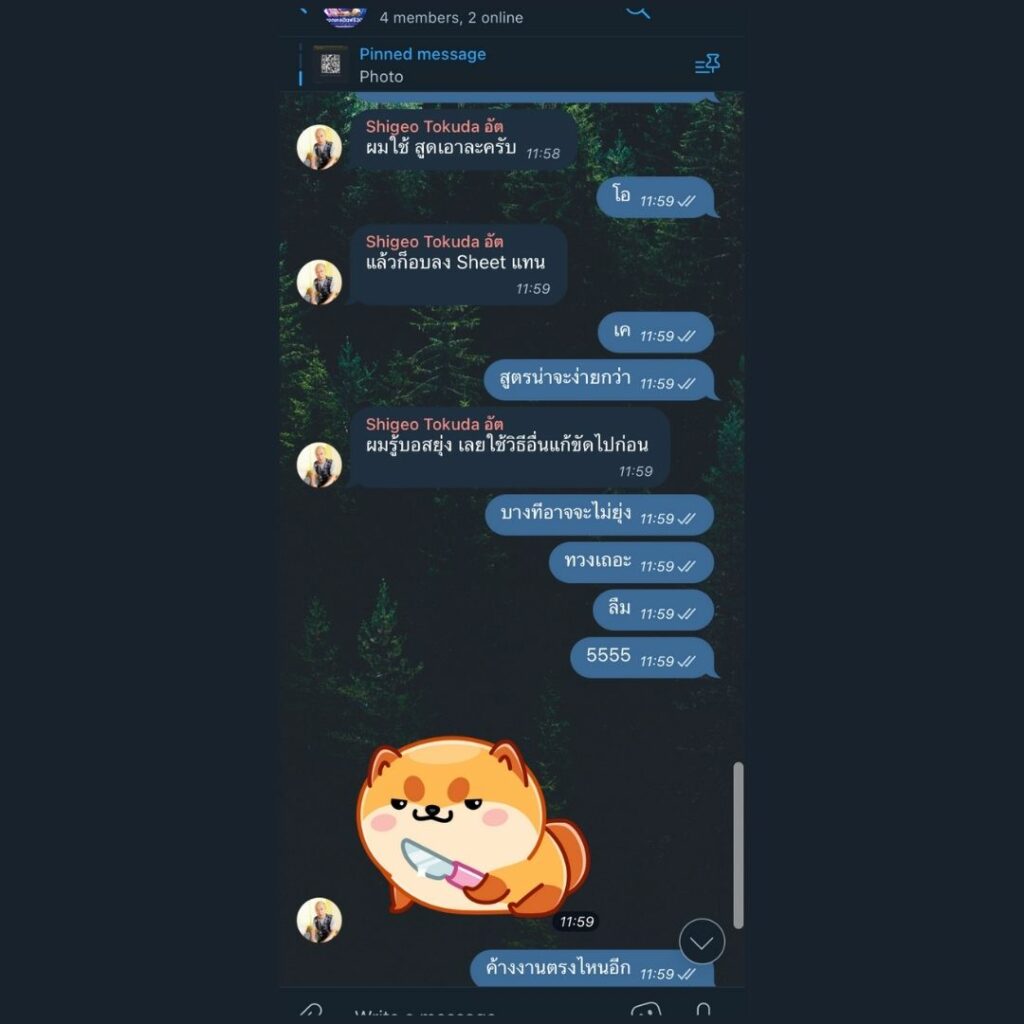
Troubleshooting
If the issue persists, you might want to:
- Clear the Telegram app cache.
- Restart your device.
- Report the issue to Telegram support.
Conclusion
Having text aligned to the left side in a Telegram chat can be frustrating, but the issue is usually easy to resolve. By updating the app, resetting themes, checking screen settings, enabling Bubble Mode, or reinstalling, you can likely get your chat back to normal.
Additional Resources
- Telegram Support Forums https://bugs.telegram.org/
- FAQs about Telegram text issues https://telegram.org/support